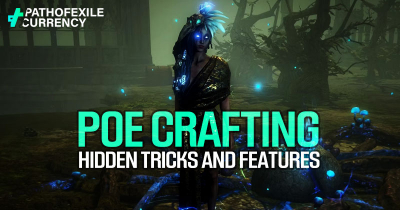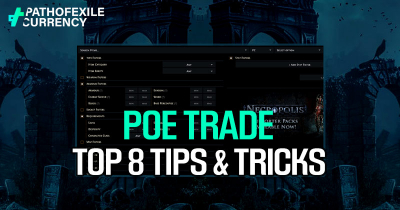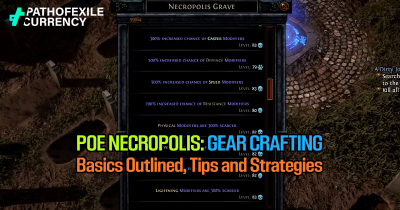PoE Secret Hidden Features: General, Mapping, Hideout QoL and Chat Command
- Jackson
- Share
- Path of Exile
- 05/27/24
- 1827

PoE is a very complicated game with many features hidden in it which can make your life easier or more fun. With this guide we want to share those less known tips and tricks that should improve overall gameplay experience by expanding on quality of life improvements, general gaming enhancements; mapping and chat command tricks along with helpful settings adjustments.
↖ General Hints and Tips
| Managing Skill Bars | Activating Auras Efficiently: You can activate an aura by clicking on your skill bar, then pressing Control + Right Click. Following this method allows you to put multiple auras on one button. |
| Optimizing Movement | Putting Move Only on Keyboard: Assign "Move Only" not just to the left mouse button but also to a keyboard key (e.g., F). With this setup, you can use your mouse for other things like managing inventory while still keeping your character moving. |
| Interacting with NPCs | Quick Access With Control Click: In your hideout or towns, you can directly open specific League windows of masters and NPCs by control-clicking them (for example unveiling items with Jun or anointing with Cassia). |
| Resetting Instances | Control Click to Reset Instances: To farm efficiently (e.g. Blood Aqueducts for XP), clear a zone and then Control Click any waypoint or door transition to open a new instance. |
| Managing Trade Window | Currency Stacks With Control Shift Click: Now you can easily transfer stacks of poe currency items into the trade window by using Control Shift Click. This works for various other items such as Essences, Oils, Catalysts, Fossils and Fragments. |
| Item Application | Reapply Jeweler's and Fusing Orbs: Since Patch 3.24 it is possible to hold and repeatedly apply Jeweler's Orbs and Fusing Orbs by using `Control Shift Click`. |
| Vendor Transactions | Buying full stacks from vendors: It is now possible to buy full stacks of currency from vendors with `Control Shift Click`. To separate stacks shift click (this will bring up a number input window) or use the scroll wheel or type the desired amount. |
Mapping Efficiency:
- Atlas Map Information: Hover over a map and press Alt to view its Atlas map, bonus objectives, completion status.
- Instant Zoom on Atlas: Right-clicking a map in your inventory will zoom in on that map in your Atlas.
- Pantheon Captures: To find which map contains a specific Pantheon boss, type the name of the boss in the search bar at the top of your Atlas. Press Ctrl + F to quickly jump to search bar.
↖ Mapping Tips and Tricks
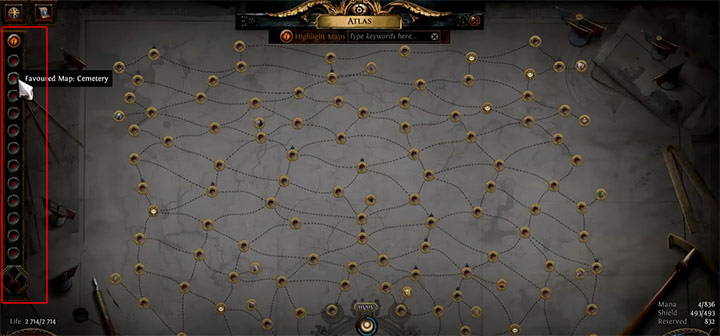
Upgrading Your Pantheon
To upgrade your pantheon follow these steps:
- Insert the Map and Divine Vessel.
- Run Map and defeat Boss.
- Once completed you will receive a Soul-Filled Vessel.
- Right-click vessel to instantly apply it to your Pantheon.
Note: Pantheon upgrades are now shared across all characters, if an upgrade is detrimental you can disable it by running same pantheon and right click to toggle it off.
Mass Favoring Maps
To mass favor maps:
- Click on the map you want to change.
- Click on the desired map you want to replace with.
- Doing this allows for changing multiple maps into preferred type efficiently.
Binding Portal to Keyboard Button
You can bind portal scroll to a keyboard button for convenience:
- Go to Options > Input.
- Scroll down until you find "Use Portal Scroll".
- Set it on easily reachable key (e.g., 6).
This makes dropping portals quick without having to open inventory.
Removing Unwanted Shrine Effects
If any annoying shrine effects are encountered:
- Right click icon at top right of screen.
- Effect will be removed immediately.
Map Navigation and Customisation
- Move the map around with arrow keys.
- Adjust map size using numpad + or.
- Change transparency of map in game UI menu.
↖ Hideout QoL Tips
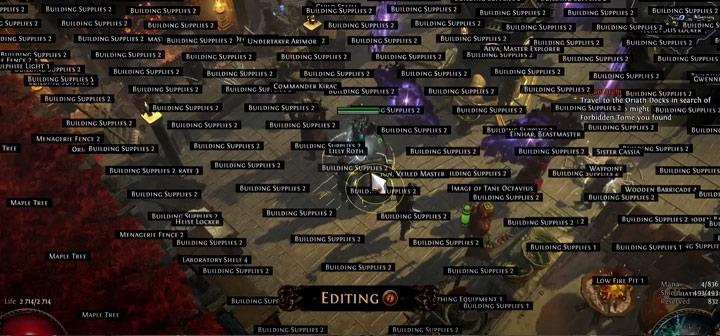
Portal Control at Hideouts
To close portals:
- Put a map into the map device.
- Press activate and remove it instantly before the activation (Note: This might not be applicable to all leagues).
Limiting entrance to hideout
To avoid unwanted guests:
- Go to Hideout Decoration > Edit > Hideout Options.
- Set access to "Only Friends," "Only Friends and Guildmates," or "Only You."
This way, your hideout will be safe from potential scammers.
Moving Hideout Decorations
For better management of decorations:
- Use arrow keys to move items around.
- Temporarily hide interface elements with 'Z'.
- Rotate items clockwise with 'R' or counterclockwise with 'Shift+R'.
Vendor Walking
Speedrunners use this trick called vendor walking:
- Move back while running towards a vendor at the same time.
- Complete transactions quickly without losing movement speed.
Please note that this technique does not always work well in some leagues but can increase efficiency in others.
↖ Chat Command Tricks
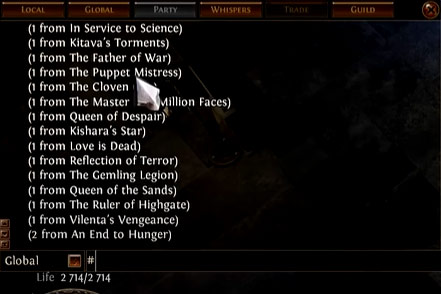
Go To Various Zones
With the use of chat commands, you have the ability to go to different zones quickly. Just press 'Enter' and type '/' followed by the name of the zone. For example:
- '/menagerie' – brings you to Menagerie.
- '/delve' – brings you to Delve area.
- '/hideout' – instantly transports you to your Hideout.
This is quite useful especially when you want to access your Hideout fast without using Waypoint.
Exit The Game
To exit the game, simply type '/exit' in chat. You can set this command as a macro for faster usage.
Check Passive Quests
If you want to know which passive quests have been completed by your character, type '/passives'. This will list down all side quests that are already finished. The total should be 24 unless you helped one of the bandits; then it would be 22.
Check Atlas Passives
Type '/atlas passives' in order to see what Atlas passive points still need completion on your account.
Player Information
Typing in chat '/whois [character name]' shows information about other players. This might come in handy when trying to contact someone for trade and they're not responding.
Clear Chat
To clear up your chat window, enter '/cls'. This could be useful if getting spammed or wanting a clean slate.
Do Not Disturb
Put yourself into Do Not Disturb mode with '/dnd [message]'. For example, typing '/dnd Recording video' will let others who message know that I am currently busy.
Away From Keyboard
Setting an AFK message can be done by typing '/afk [message]'. For instance, entering ' /afk Not at PC' lets everyone else know that I am away from my computer.
Auto Reply
Use "/autoreply [message]" for automatic response when receiving messages. For example, typing "/autoreply In a boss fight, be with you in a second" can save some time during intense gaming moments.
Quick Reply
Pressing 'Ctrl + Enter' quickly replies to the last person who messaged me rather than having to manually select their name which is more time-consuming.
Scroll Through Messages
Scroll through chat history using up and down arrow keys. Press 'Ctrl + Up/Down' to switch between different people we've messaged or received messages from.
Link Items in Chat
To show an item to a friend, press 'Ctrl + Alt' and click on the item. This will link the item in the chat window so they can see what it is too.
Manage Notifications
If friend notifications are annoying go into options>notifications toggle off any that aren't necessary such as online/offline status changes.
Color Blind Settings
For players who are color blind there are socket notch changes available under options>UI default/small notches/large patterns can be selected for better distinction between them.
Cursor Adjustments
You can also change size and brightness of cursor in same UI options menu.
Life/Mana Reservations
Hide life/mana reservation option helps keeping track of unreserved mana easier if needed while managing life/mana reservations.
This part aims to give some general hints and tricks, with a later guide covering more advanced crafting methods as well as trade optimisations.
That's it for this list of Path of Exile hidden features. Come back next time where we will discuss more trade and crafting tips.
Most Popular Posts
- Path of Exile Level Up Fast: High Exp Gain Atlas Strategy
- PoE Crafting: Top 20 Hidden Tricks and Features
- Path of Exile New Player Guide, Tips and Tricks | Updated 2024
- PoE Perandus Pact Ultimate Guide: Unlock Secrets of This Unique Jewel
- PoE Trade: Top 8 Tips and Tricks You Must Know
- PoE Currency Farming Effective Strategies | Necropolis League
Popular Category Lists
- Path of Exile / (17)




 0
0